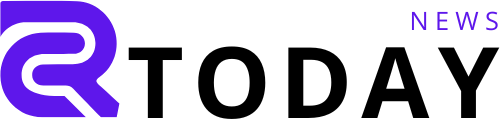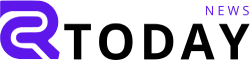Are you still using Windows 10 on your computer? As of October 14, Microsoft has officially categorized the software as being in its “end of life” stage. This means that while Windows 10 systems will remain operational, they will no longer receive essential security updates by default. The good news is that you still have three options to maintain your computer’s security:
-
Upgrade to Windows 11 for free if your computer meets the compatibility requirements.
-
Consider purchasing a new PC that comes with Windows 11 pre-installed or opting for alternatives like a Mac or Chromebook.
-
Delay the upgrade to Windows 11 by registering for Extended Security Updates (ESU), giving you another year to use Windows 10 securely.
The third option is fairly straightforward and can often be done for free, so let’s focus on that. Here’s how you can keep Windows 10 on your computer for now.
Steps to Sign Up for Windows 10 Extended Security Updates
Although we can question Microsoft’s reasons for phasing out Windows 10, many older PCs continue to run it effectively. However, the lack of security updates increases the risk of malware over time, making enrollment in Extended Security Updates (ESU) crucial for another year of secure Windows 10 use.
Step 1: Ensure Your PC is Updated
Check if your computer is current by navigating to Settings > System > About to confirm your version. If updates are pending, make sure to install all available Windows 10 updates.
Step 2: Use an Administrator Account
If you share your computer, ensure you’re logged in as the administrator, typically the first account created. You can verify by looking for “Administrator” under your name in Settings > Your Info.
Step 3: Check Upgrade Eligibility for Windows 11
If an upgrade option to Windows 11 appears, take it. It’s free and keeps you within the Windows ecosystem. If not, continue with the following steps to ensure your security with updates.
Step 4: Enroll in Extended Security Updates
To register for ESU, go to Update & Security in Settings. Click on the “Enroll Now” sign-up link. If eligible, you might also see an option to download Windows 11.
If “Enroll Now” is missing, you may need to install the latest Windows 10 updates first.
Step 5: Select Your Enrollment Method
Choose how you’d like to enroll. Backing up your PC settings is the easiest way. It may take some time, so ensure you have adequate time for this process.
Note that the free option has two caveats for US users: you must link your Windows login with Microsoft’s cloud service, and the free backup is limited to 5 GB. If you exceed this, you’ll need to subscribe to Microsoft’s OneDrive service for additional storage.
Once signed in, a prompt will appear to “Add this device to receive Extended Security Updates.” Click “Add Device” to finalize your enrollment.
That’s It, You’re Done! (Until Next Year)
You now have an additional 12 months to find an upgrade path to Windows 11. If any updates arise next year, we’ll be sure to provide guidance on your next steps.